How To Take Screenshot Of WhatsApp DP after PP restrictions WhatsApp Screenshot
After WhatsApp New DP Privacy Update you can't take screenshot on whatsapp that's why we comes with How To Take Screenshot Of WhatsApp DP.
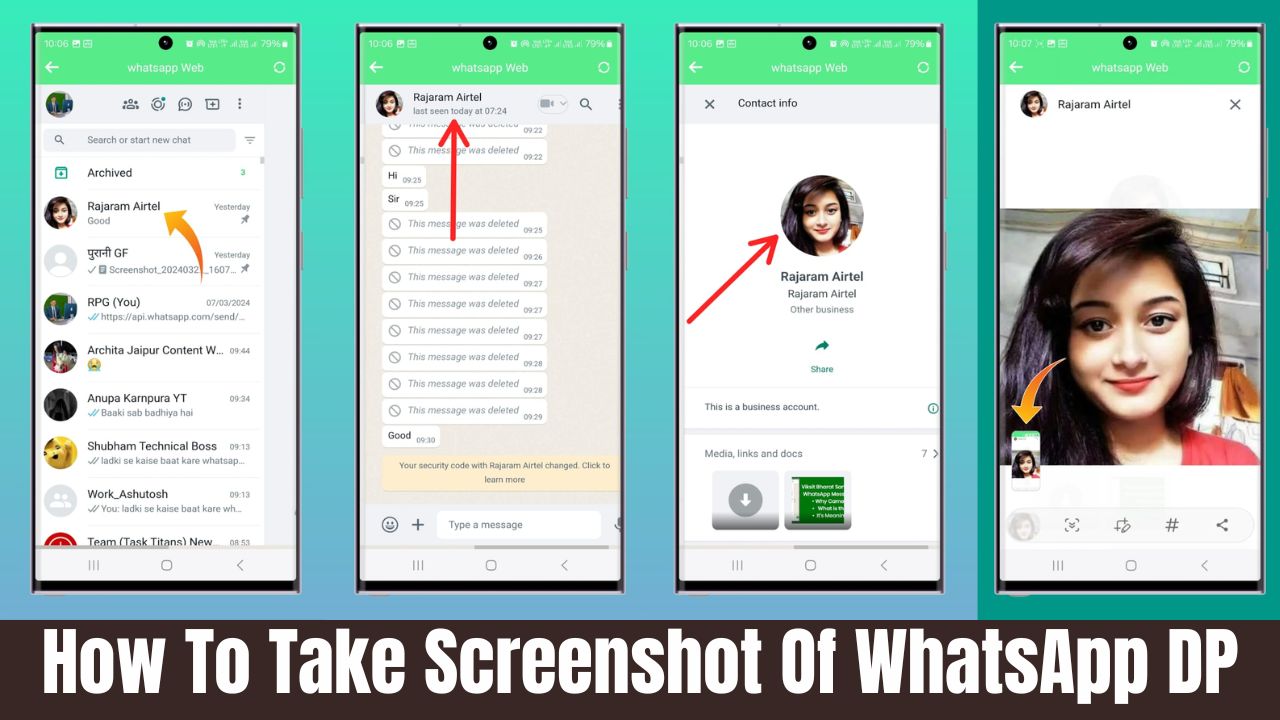
Hello friends, WhatsApp is one of the leading online communication brands in today’s world. We all use whatsapp on a daily basis for both personal and professional use. Whatsapp helps in connecting single or a lot of people at the same time. Though there are some features in WhatsApp which are set for the privacy and protection for its users, one of which is taking screenshots of DP of any other contact. In this article we’ll see why it is so and how can you take a screenshot or save the WhatsApp DP.
Why Does WhatsApp Don’t Allow You All To Take Screenshots Of Profile Picture (DP)?
Whatsapp’s restrictions on the screenshot of DP might be one of the concern in its privacy policy. When we allow screenshots of DP, people may misuse it for many other means which can hit the privacy of the user. Not only this WhatsApp do feel that sharing someone’s picture without consent is not good.
Also read: Viksit Bharat Sampark WhatsApp Message: Why Came? What is this & It’s Meaning
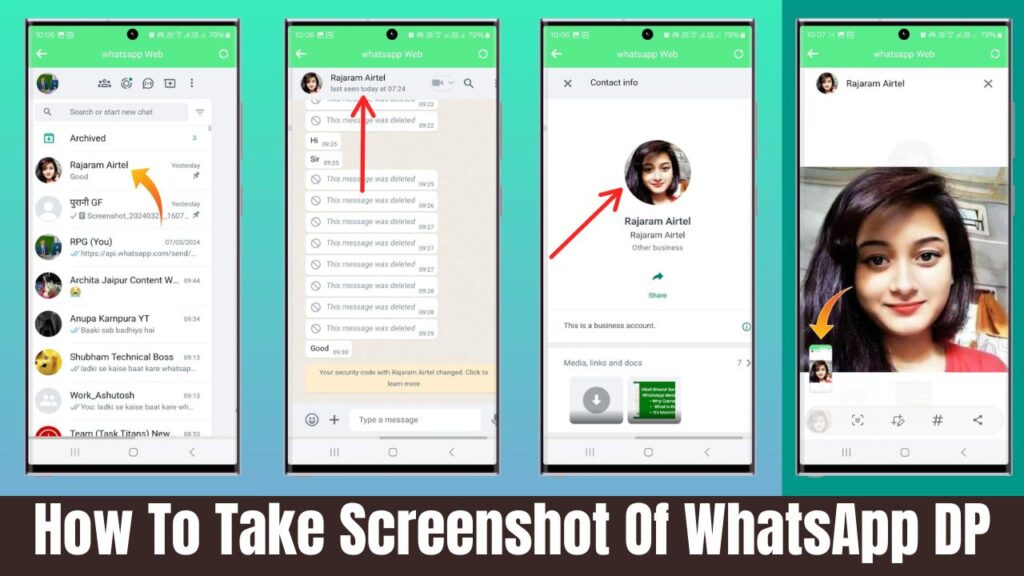
How To Take Screenshot Of WhatsApp DP
Though this application doesn’t allow you to take screenshots but If you’re still eager to know how to save whatsapp DP and how to download whatsapp DP here are some steps you can follow to do so –
1) Open Google on your devices.
2) Search for “TechFdz” on your search bar, and you’ll find a website click on that.
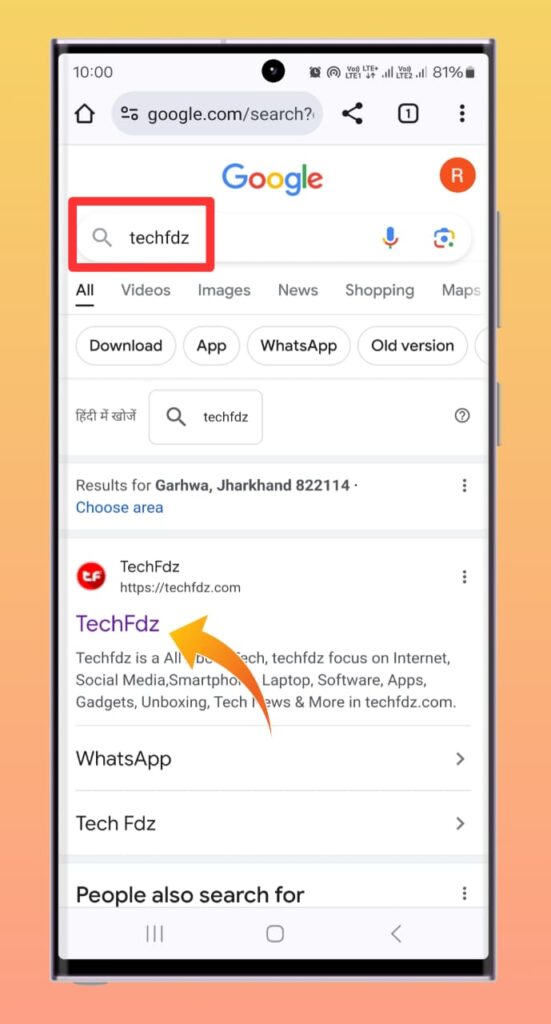
3) Go to the search bar on the website and type “WAPro”.
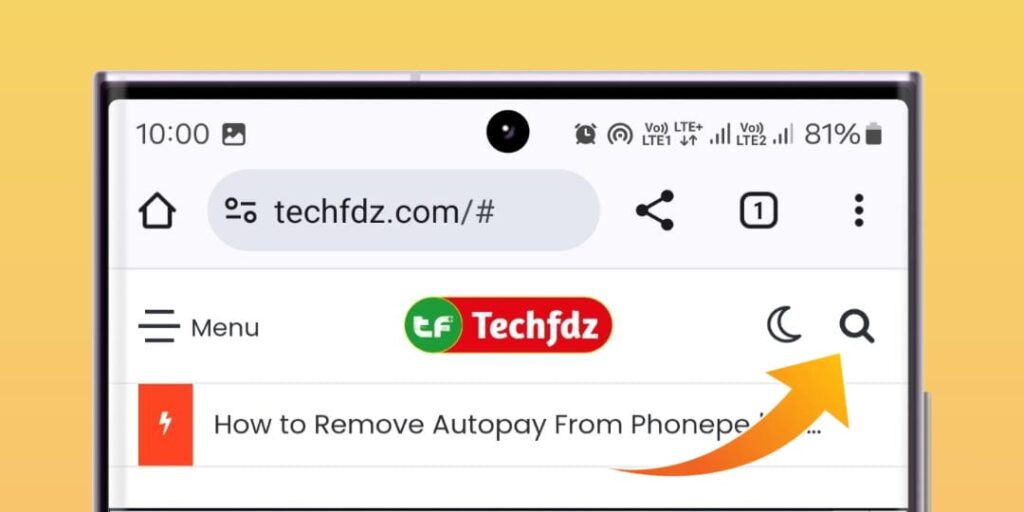
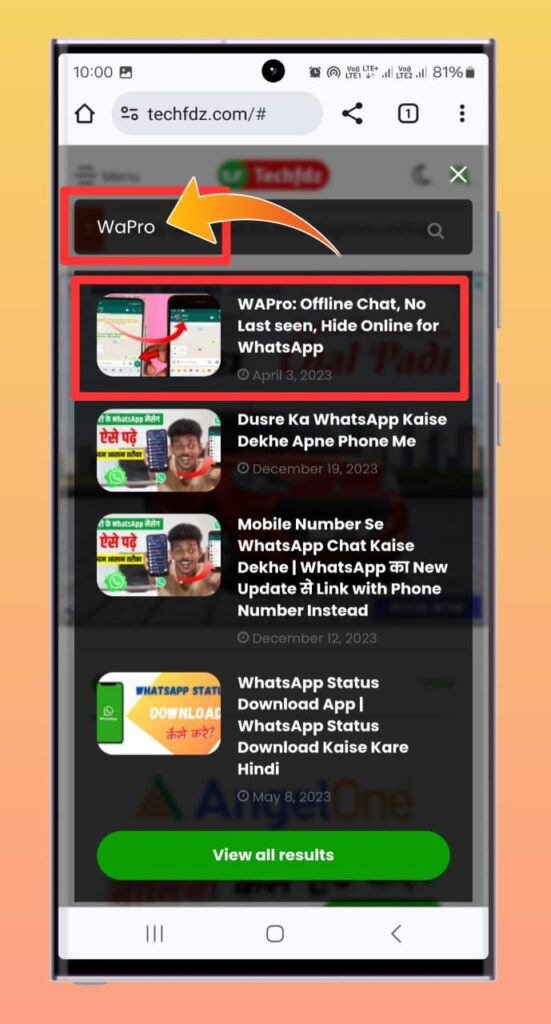
4) you’ll find articles, click on the topmost article, scroll it down and you’ll find a download button.
you can download the application from here.
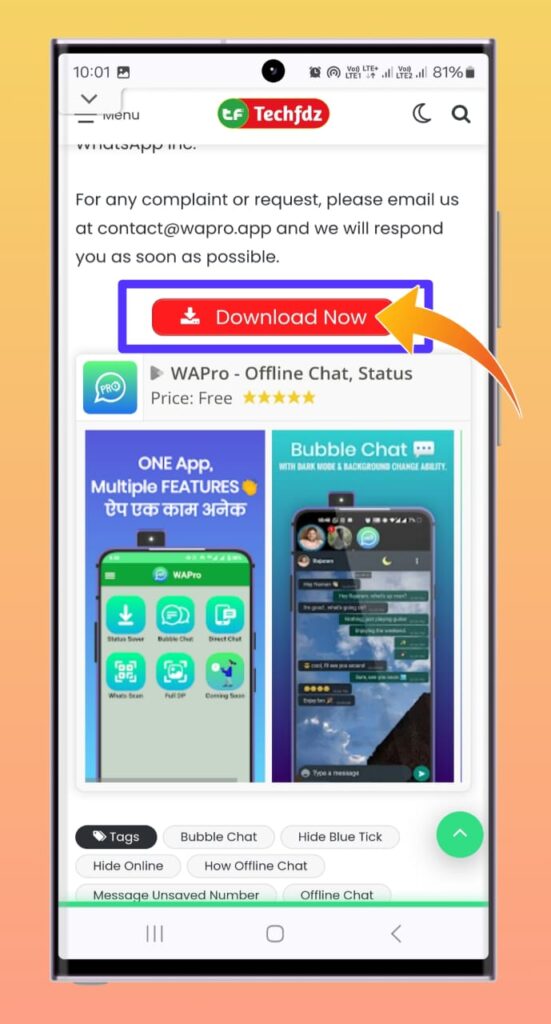
5) Once you have downloaded the application, open it on your device and grant all the permissions to it.
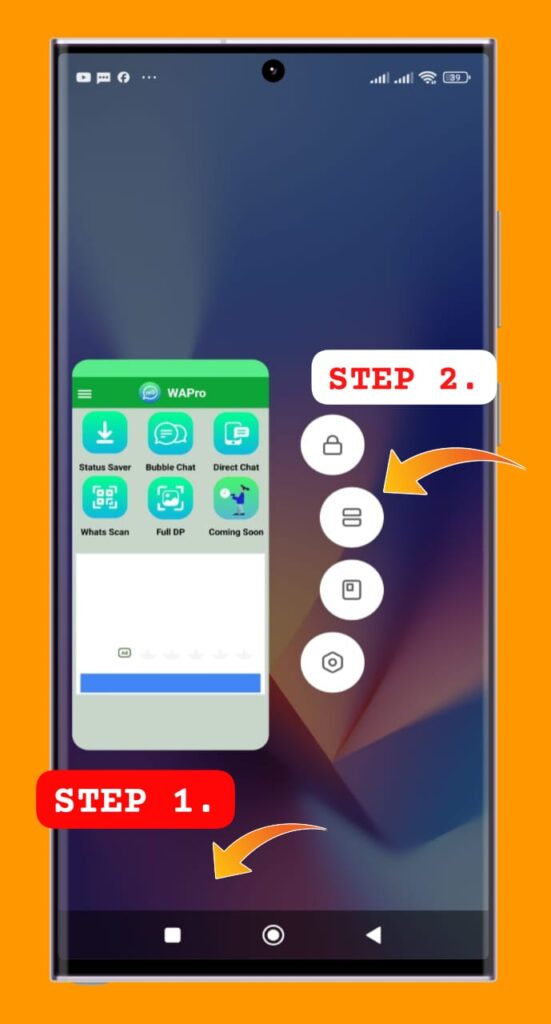
6) Now you have to open the app drawer and align the WAPro and WhatsApp together.
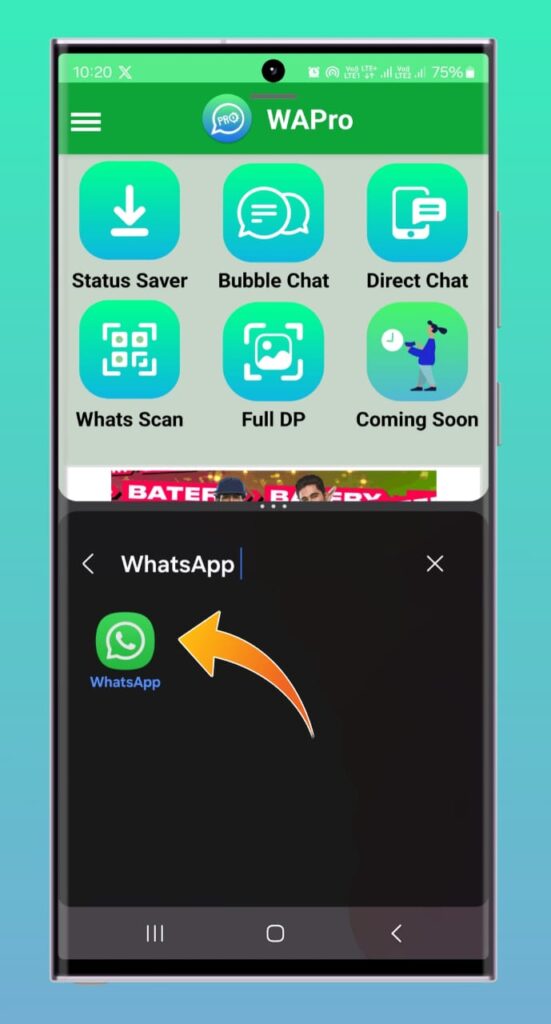
7) Now split screen with WAPro, you’ll notice that your phone is divided into two parts. (WAPro and WhatsApp)
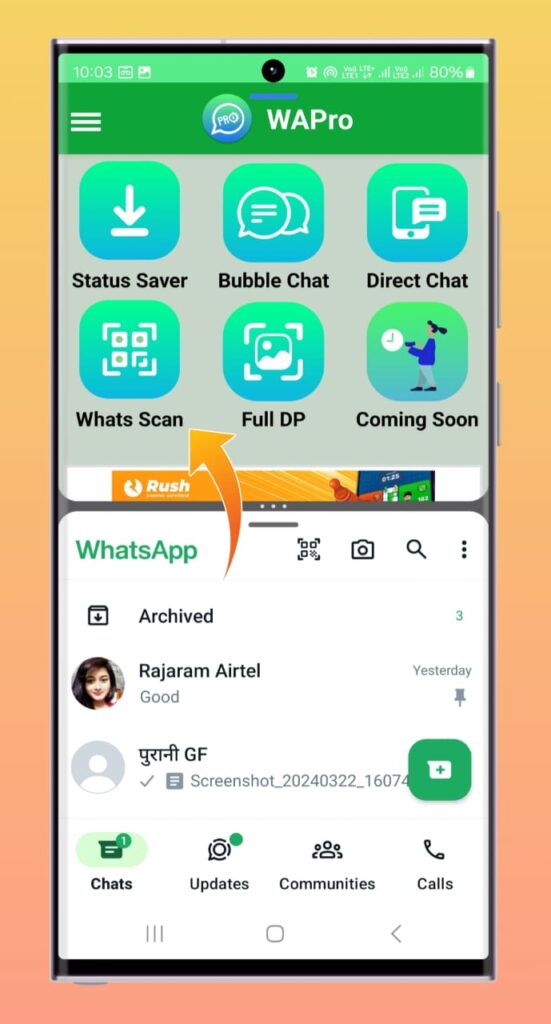
8) Now click on whats scan on the WAPro app.
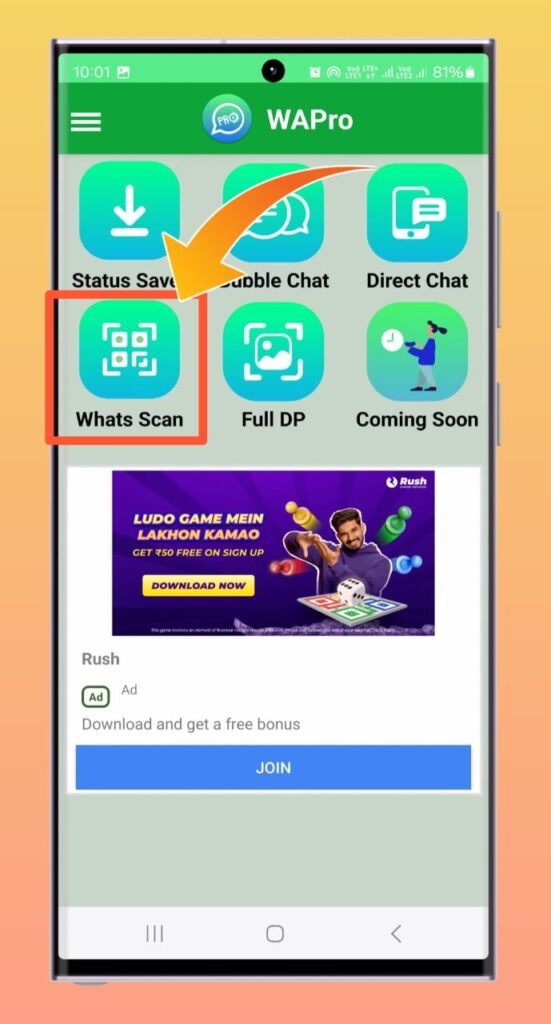
9) scroll down and click on the ” log in with your phone number ” option.
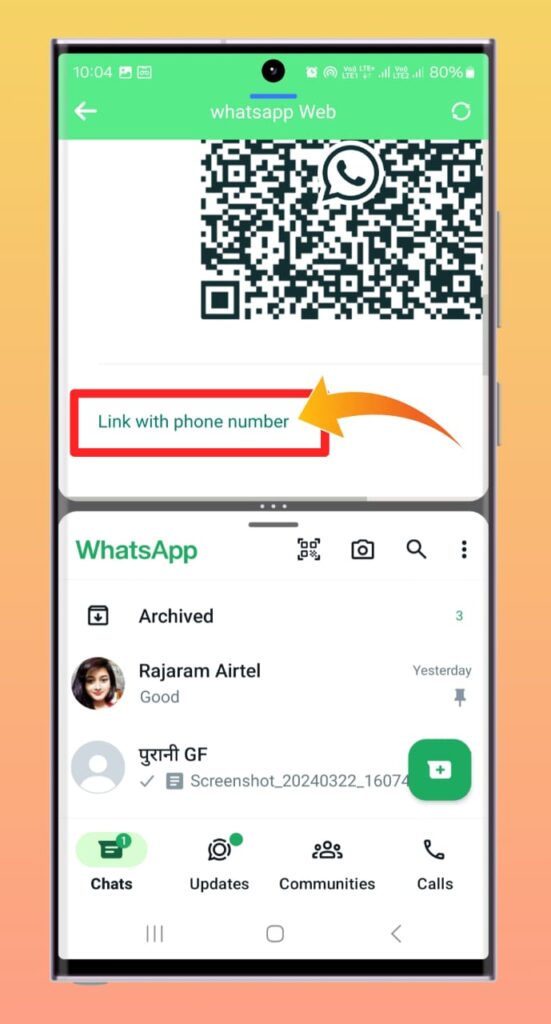
10) you’ll be asked to dial in your number and then you’ll be given an eight digit code.
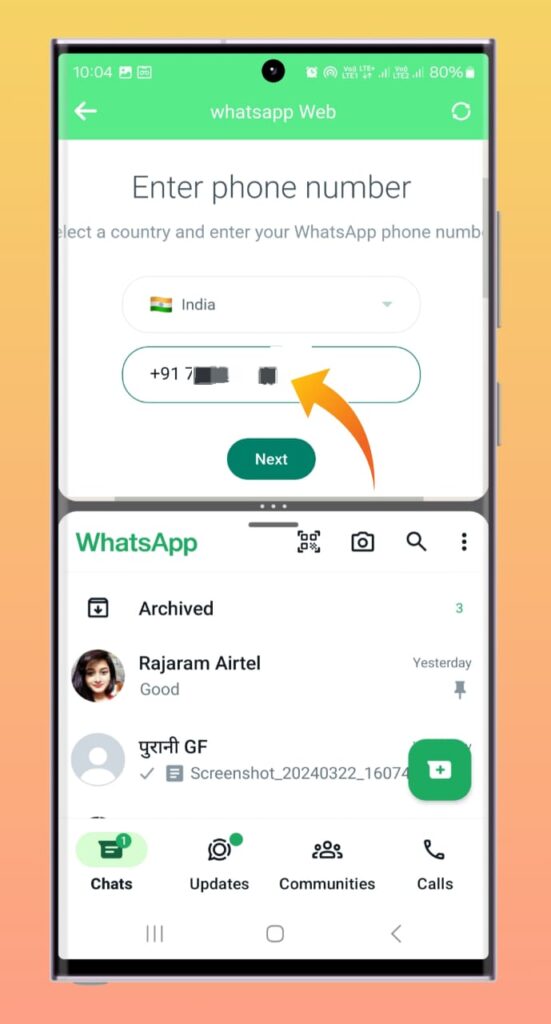
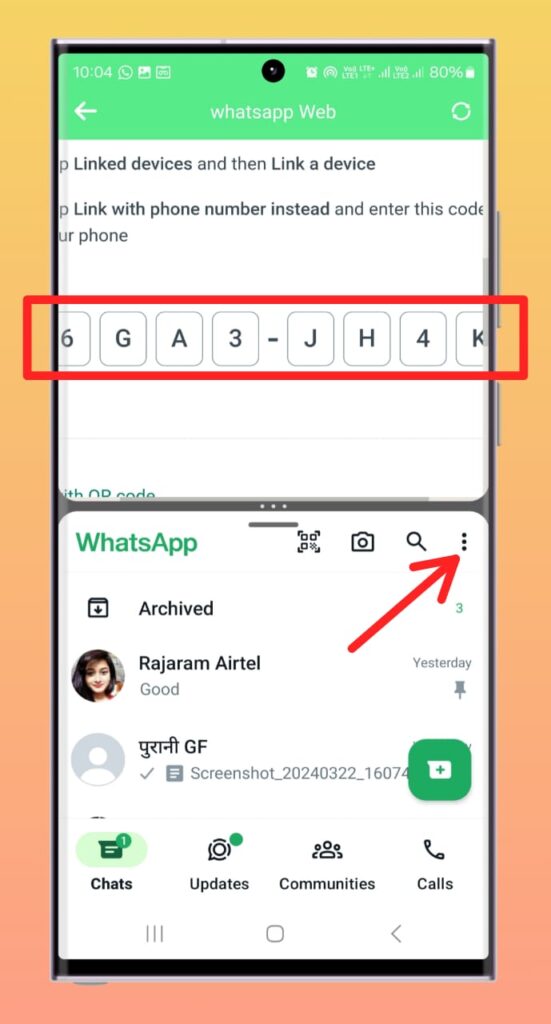
after this follow these steps in your WhatsApp
11) Now you have to go to your original WhatsApp which will be opened below in your split screen, click on the three dots, and click on the link a device.
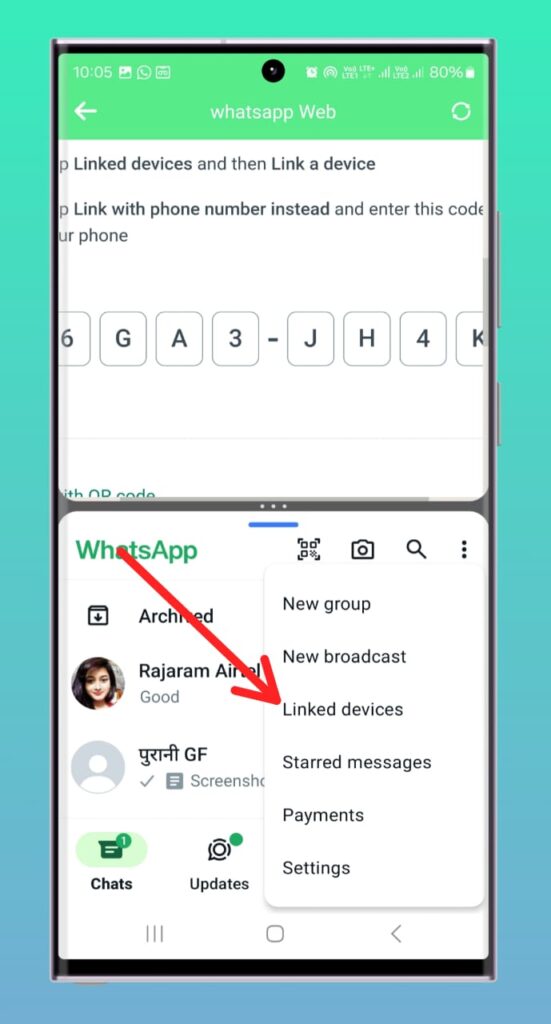
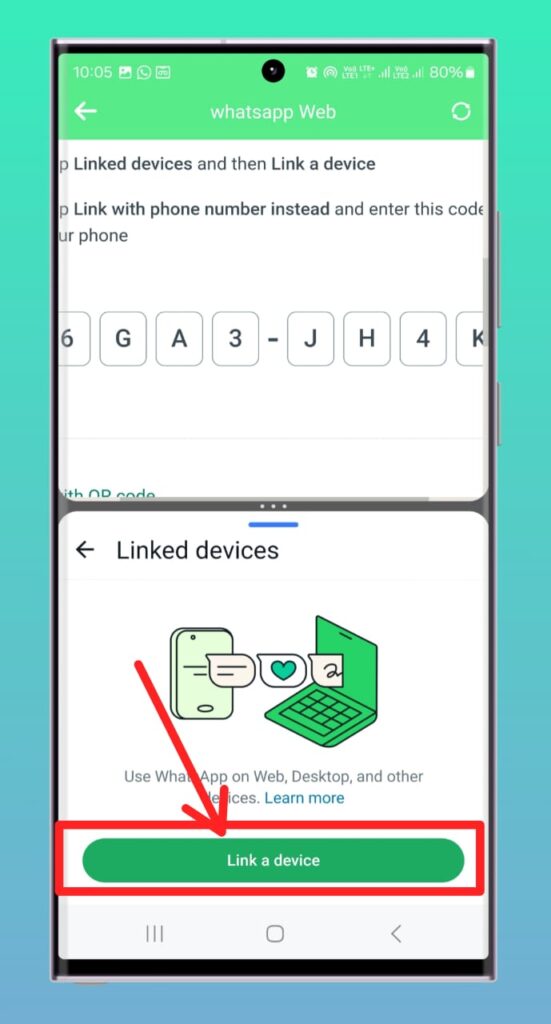
12) now click on the “link with phone number” and type the code given on the WAPro app.
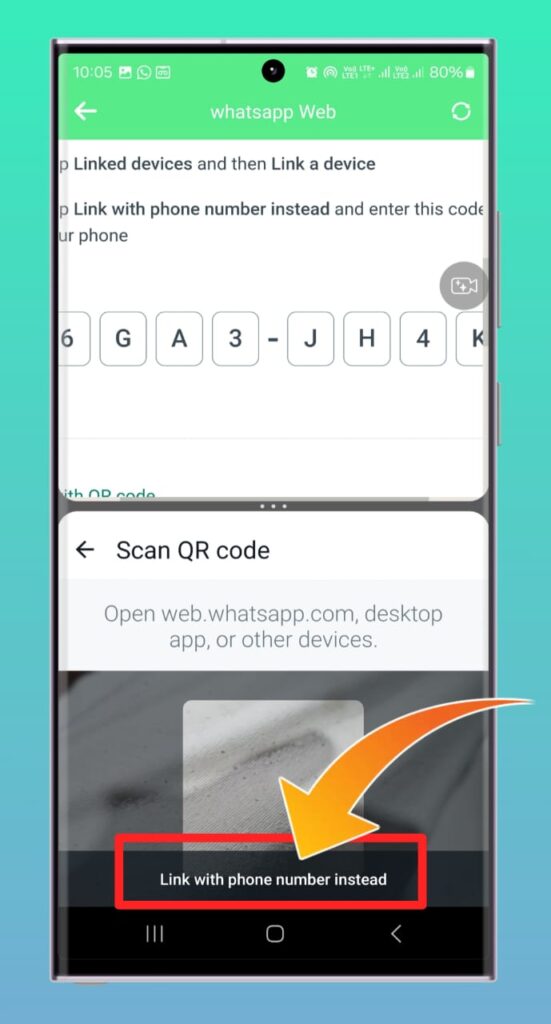
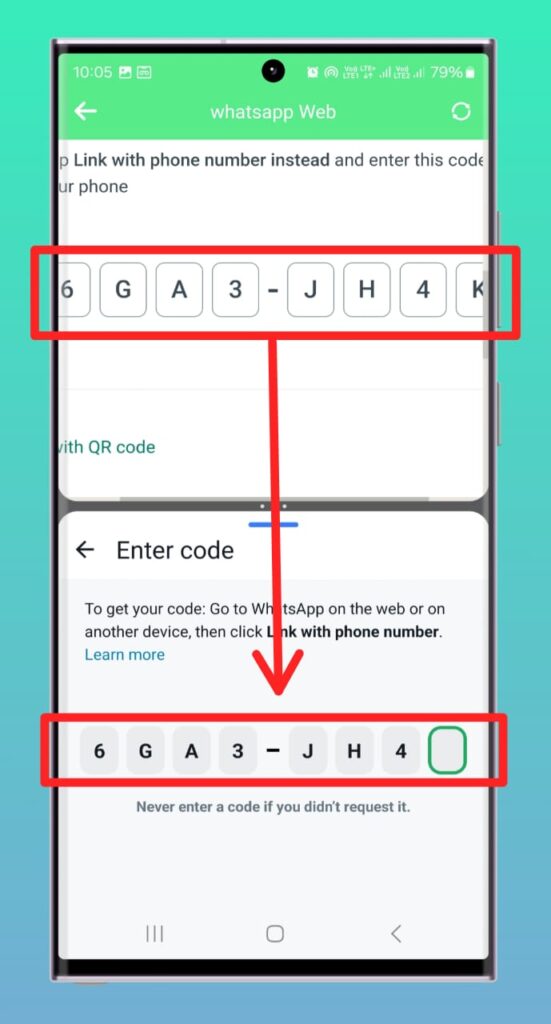
13) now you’ll see that your WhatsApp is logged in on the WAPro app and you can close the WhatsApp split on your device now.
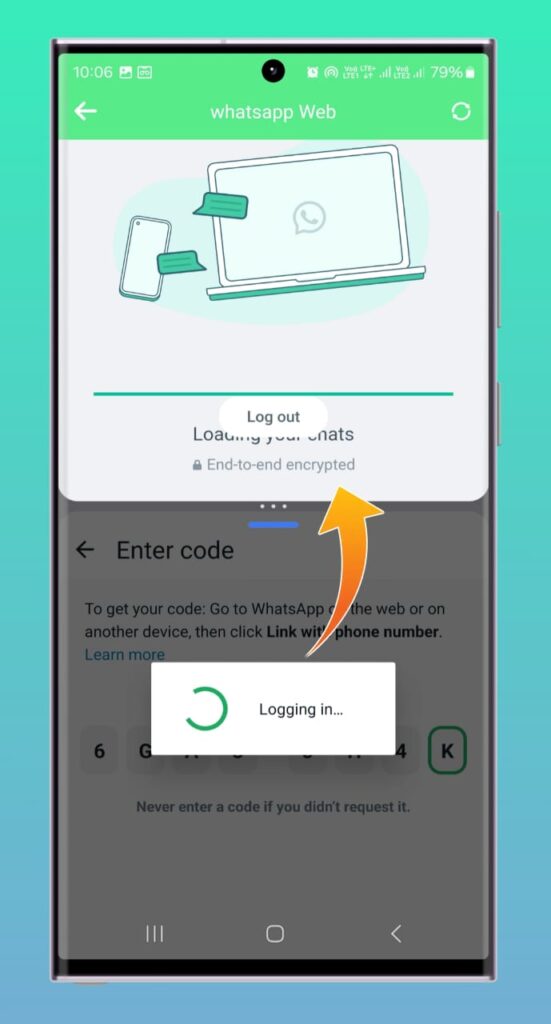
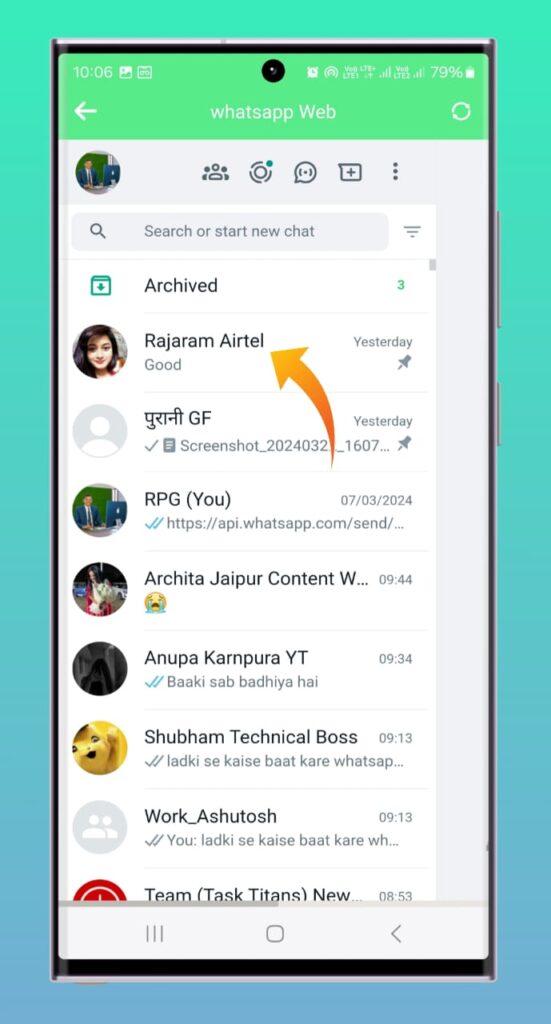
14) let the app load information, and then you can go to any contact on your WhatsApp and take a screenshot of their DP very easily.
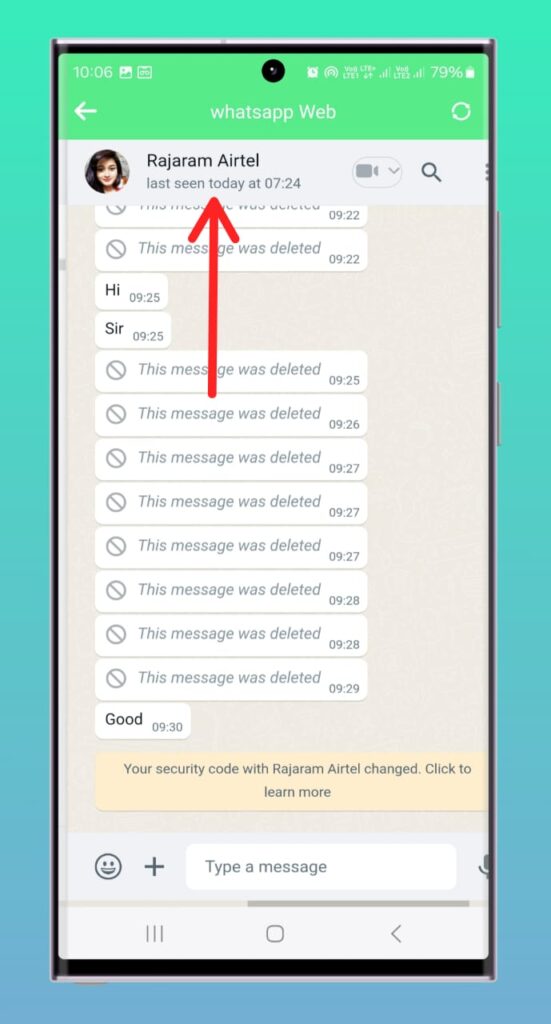
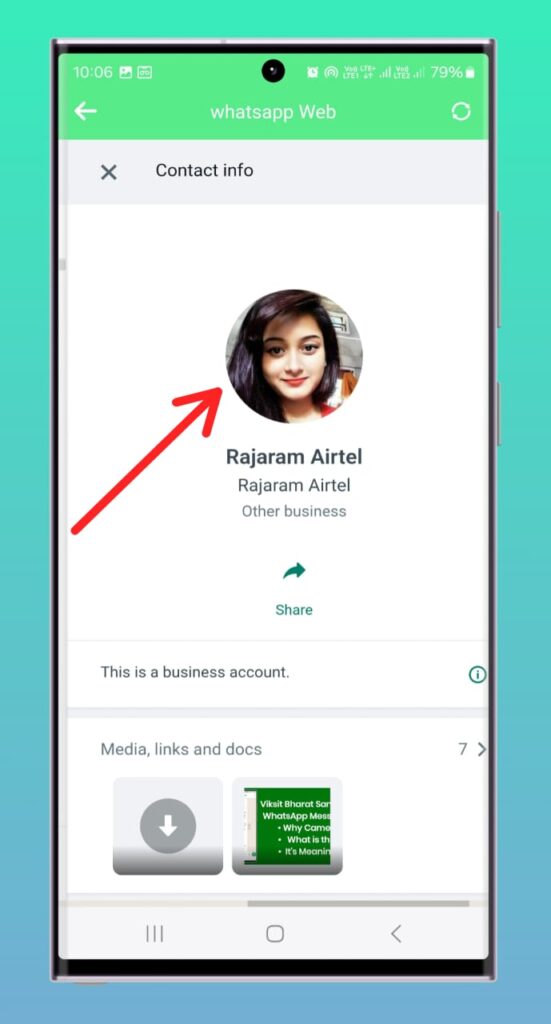
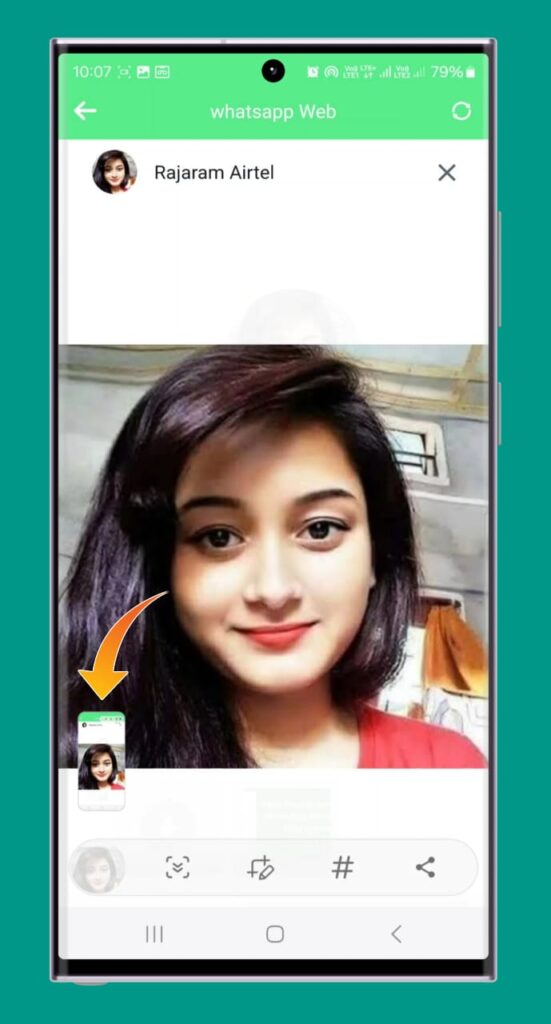
we hope you found this article informative and interesting, for more such content, stay tuned with news9to5.com



