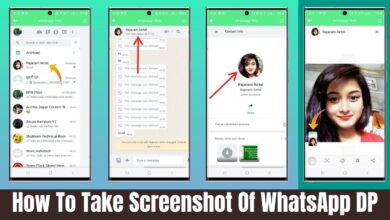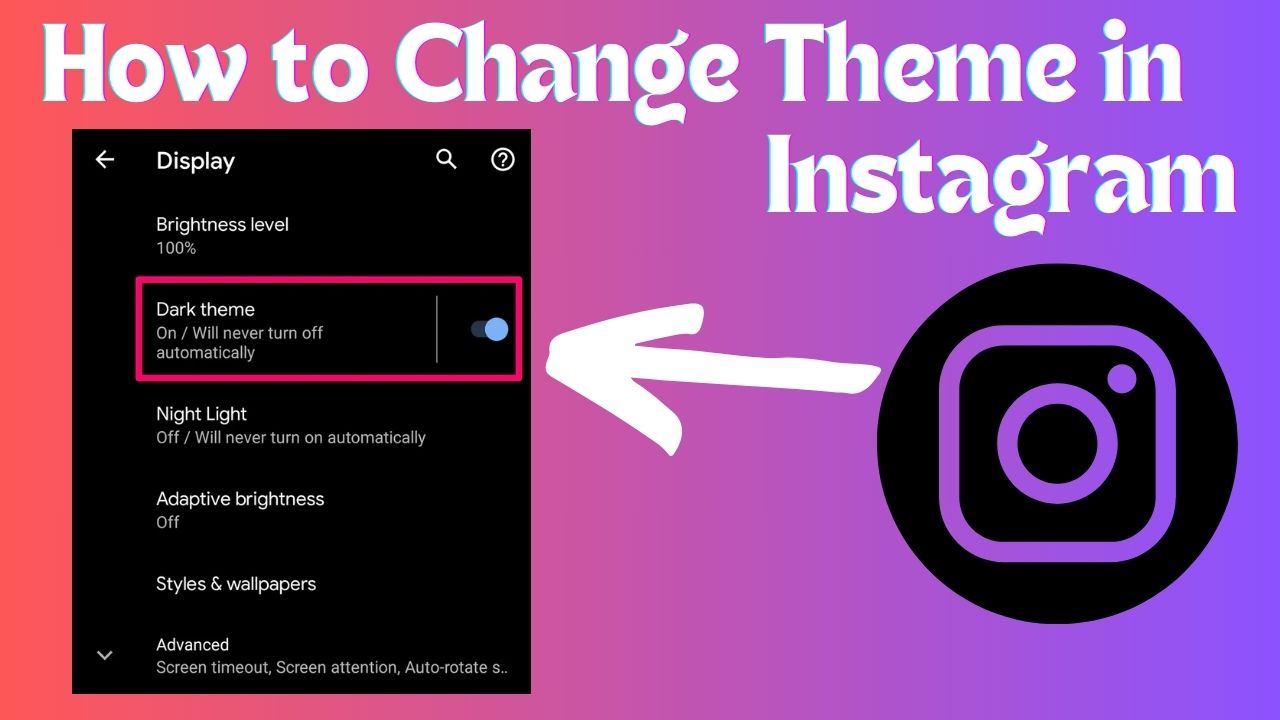
How to Change Theme in Instagram: With evolving new generations, apps or also being updated and upgraded to suit the user’s choice and enhance their overall experience.
If you’re an Instagram user this information might help you with the problem you’re in search with. So, recently Instagram announced a new feature that helps you edit your chat background with people you’re connected with through DMs. Let’s see how you can do this
How to Change Message Theme in Instagram
- Open your Instagram app, and directly go to the DMs section by clicking on the top right icon.
- Select the ID you want to change the theme of
- once the chatbox is opened, now click on the chat settings by clicking the name of the user on top.
- Tap theme, you can find this below the profile icon.
- once you tap this it’ll display a lot of chat theme options
- Instagram currently has 28 themes and 17 colors to choose from, choose your preferred theme and click the tick arrow
- Your chosen theme is applied.
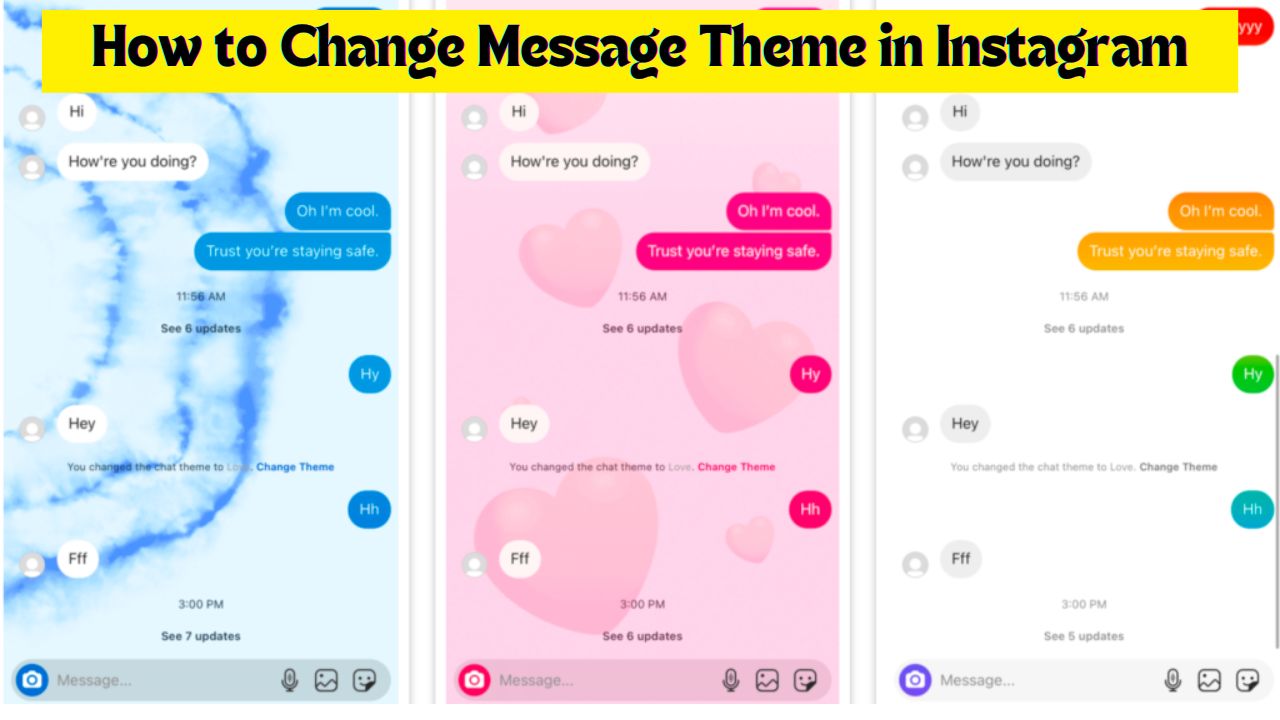
Whether the Theme Is Changed for Both the Sides
yes the theme that is applied will be changed on both sides, i.e., to you and the person you’re texting
also, if you change the theme on a group, every person’s chatbox will be edited in the selected theme.
Also Read: How to Unban Someone from a Discord Server & Find Out Who Blocked You on Discord
People Also Search for How to Change Instagram’s Overall Theme
But if you want to do the entire Instagram in dark mode, then for this you will have to make separate settings, by following the steps given below, you can do the entire Instagram in the dark theme.
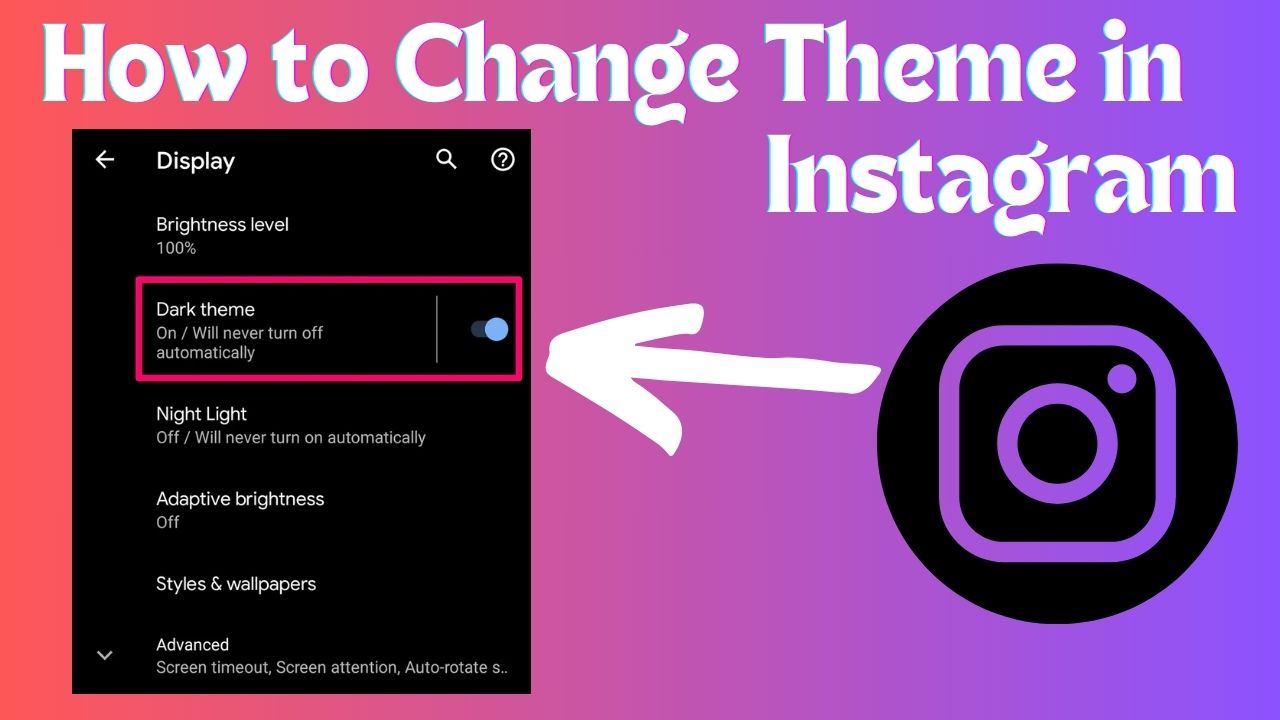
How to Change Theme in Instagram
- go to your phone’s settings
- scroll and tap on the display
- Now enable the dark theme for available apps
- then update Instagram and the theme will be automatically applied.
we hope this article was helpful for you as an Instagram user, for more such interesting information stay tuned.